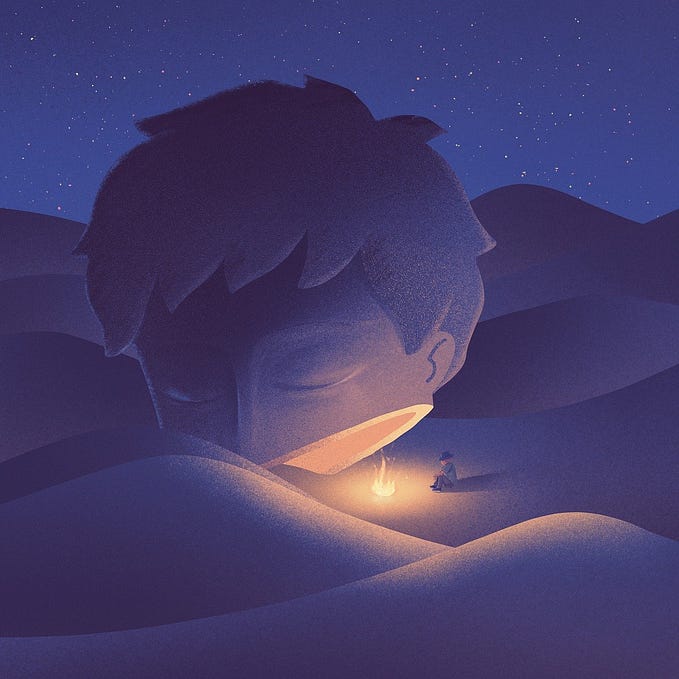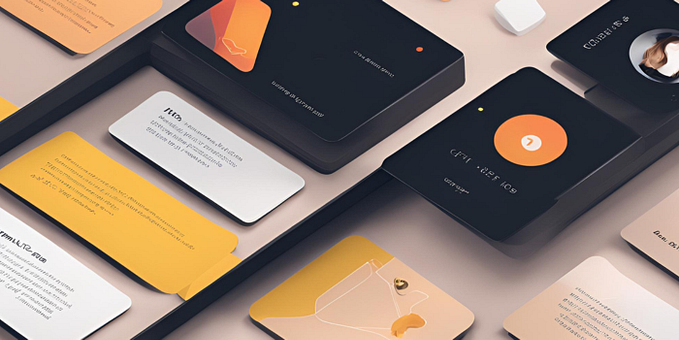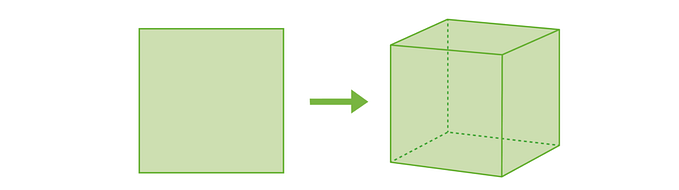There’re regular keyboards, full size, 75 keys, 60 keys. But here comes the 42 keys version. I have purchased it and played for about a week now, with extensive layout customization day and night. And finally I start to get used to typing on it. So let me share with you some of my discovery.
BTW, I replaced some keycaps because the original ones are kinda of cheap.But I can’t find all of them with the right label and the compact size.
It doesn’t have enough keys
The first thing that comes to everyone’s mind is that, how to type with it. Because there is simply not enough keys to be able to finish any daily work. Before I purchased it, I thought as long as I see 26 characters I shall be fine, right?
Well, I’m wrong on that: the first must-haves to even finish typing a sentence includes : , ' , ? and etc; you have numbers from 0 to 9; then you have symbols such as @ , $ and etc. And last but not least you need control elements, such as Shift , Ctrl and etc. Wow that’s actually a lot of keys, we can put the full layout keyboard below to get the right picture.

The major surprise is that a regular keyboard has 6 rows, and even if the first row isn’t commonly used, the rest 5 rows are normally required. But the 42-keys only provides 4 rows with each row quite reduced in length.
We need to have layers
In order to make it work, we need to have a mechanism to make it functioning. Maybe this would surprise you a bit, your regular keyboard already has this mechanism built-in, which is through a special key called Shift . When you type a along with the Shift pressed, you actually get A . Now in order to increase the number of keys, more keys like Shift are the idea. We refer them as layer keys. When we press on the layer 1 key, the layout will change to a new one. Here is the base layer:

Not too different than our usual layout, but one important feature is the Space key. It has been split and cut half. The idea is that you don’t need two thumbs. Instead you could just use your left thumb. Your right thumb is thus freed to do other things, such as layer 1 [MO(1)] . When you press this key, the keyboard shifts to the following layout:

Suddenly we can access to the extra keys such as ' , - , = , 0–9, [] , even arrow keys. And one thing you might notice, the Shift key is still functional, which means, you can hold both Shift, and Layer 1 keys, then you can access to the symbols such as % , *. Essentially you can think of these are new combos of shortcut keys that you perform to applications. The idea isn’t entirely hard to understand. With this, you can have more keys in a limited space.
As you can see, I have lots of empty space available to allocate to other keys, so why don’t I fill them all? Isn’t that more useful? Yes or no.
Takes a lot of time to adjust
The idea of using layers is very good on paper. It has been proven to work. But once you try it, you will soon realize this is harder than you think. I wouldn’t go through all the pains, but just name the biggest one, you have to constantly fighting with your old muscle memories.
The first day I got it, I tried to setup it with the wildest layout that I ever want. But turns out it’s a big mess. There’s no way I can remember all the keys location I just created overnight. After so many days of practice and experiment, practice and experiment, I only realized one thing in customization:
I don’t have a good memory; and I have to appreciate my existing muscle memory. There are certain keys, they just have to be in that specific locations. For symbols I have been so used to using the shift key to reach them, I have to continue doing that. Changes takes time, and not all changes are good if the old habit turns out to be a good one.
After I realized that, it’s matter of time to study the keyboard, study yourself, study how I use keyboard in general. This takes time, and moreover, any experimentation takes a bit time to know whether it actually works or not. Patience might be the word here, but you really need to love yourself and embrace the opportunity while not destroying the fun. This is not what I expect before I purchase this keyboard. But in the end, it’s worth it because I’m so using it right now, including typing this :)
Summary
Ok, before I stop, I would conclude by commenting on the good thing of using this keyboard. It is quite efficient in space and typing speed once you get used to it. Because literally there’s no much travel distance between each keystroke, since they all now all under your fingers. It’s matter of your capability than the keyboard’s capability if you know what I mean.